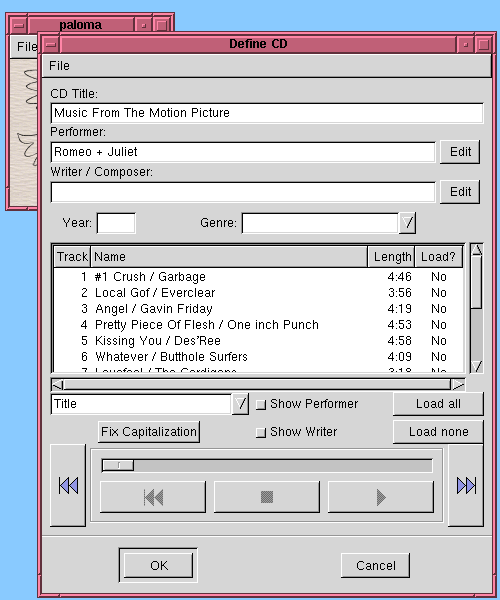
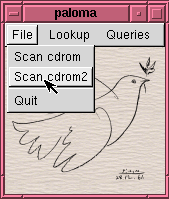 Insert
a CD into your CD-Rom, and pick "File | Scan cdrom" (You will only
have multiple choices if your machine has multiple CD-Rom devices).
Paloma will read the CD, and automatically contact the CDDB database to
fill in the title and track names.
Insert
a CD into your CD-Rom, and pick "File | Scan cdrom" (You will only
have multiple choices if your machine has multiple CD-Rom devices).
Paloma will read the CD, and automatically contact the CDDB database to
fill in the title and track names.You'll then see a window something like this:
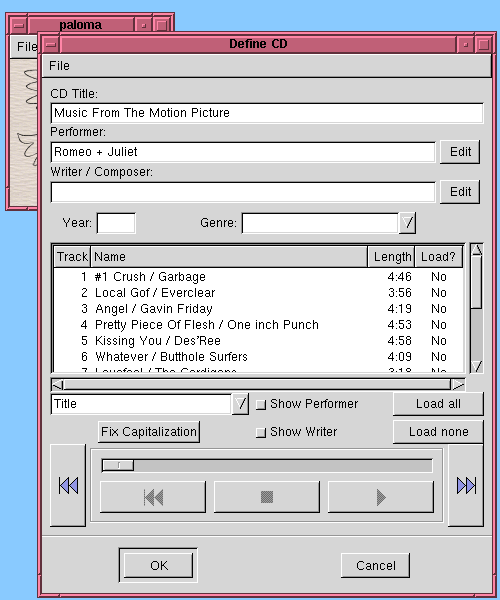
Depending on how fussy you are about your database, this may be enough for you. In this example, however, this was a compilation CD, and the CDDB database included the performer for each song in with the song title. To pull the performers out into their own field where they belong, just pick "Title / Performer" from the combo box. Poof! Then, if you care, enter in the year and genre. Finally, click on "Load all" to specify that all the tracks should be loaded into the database. (You can also load individual tracks by double-clicking on the track and clicking the "Load" toggle in the song-editor window.)
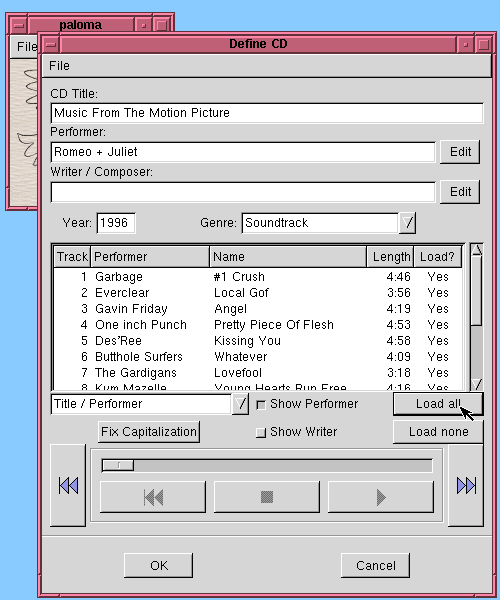
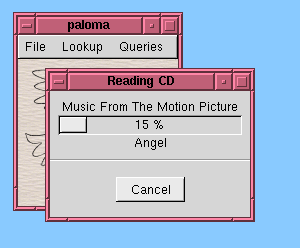 Now,
when you click "OK" to accept the dialog, it starts ripping each track
you indicated into a WAV file.
Now,
when you click "OK" to accept the dialog, it starts ripping each track
you indicated into a WAV file.
While this CD is loading, of course, you are still free to use other options in Paloma; for instance, you can bring up a playlist and play some music. If your system supports this well, you can even load two CD's simultaneously from multiple CD-Rom devices.
Each track is loaded into its own WAV file in a directory you specified when you configured Paloma. Once loaded as a WAV file, the song is available to be played in another Paloma query, but meanwhile there is a daemon process which crunches each WAV file you load into MP3 form. You don't need to do anything else to make this happen; you can go away and watch TV, and when you come back it'll be all there. Depending on the speed of your CD-Rom and the speed of your MP3 encoder, it may even encode as fast as you can load the CD's. Even if it doesn't, if you have the available disk space you don't have to wait for it to finish encoding the last CD before you can enter a new one.
Alternatively, you can configure Paloma to rip directly from the CD-Rom into MP3 format, with no intervening temporary files. You may want to do this if you have a fast converter and/or you're short on disk space. Another option if you're short on disk space is to burn the resulting MP3 files to a CD-R once you've loaded enough in. You can even store your entire database on a collection of CD-R's, instead of always keeping it resident on your hard disk.