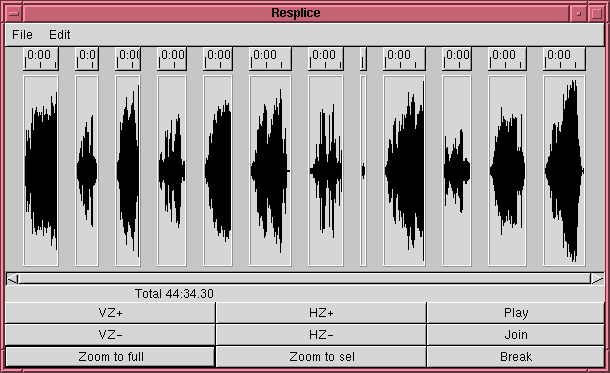
As of version 0.82, Paloma ships with a handful of programs to facilitate the recording of analog music over the soundcard, and preparing them for import into the Paloma database. Although they're not yet fully integrated into Paloma itself (they're all separate programs), they do work well together.
First, to record an audio sample, you'll need a recording program. If you already have a favorite recording program, by all means use it; or you can use Paloma's sf_autochop, a command-line program that records audio from the sound card and attempts to guess where the tracks are by the presence of silence in the audio stream. It writes each track out as a separate WAV file. You might also find the program reclevel useful, which draws a little recording level indicator to help you set the input volume properly (you want to set the recording level as high as possible without clipping--that is, without going over the maximum volume).
Once you have the sample recorded, fire up resplice to clarify where the tracks should be divided. Use a command like the following (since sf_autochop will, by default, write out a series of files named outfile-001.wav, outfile-002.wav, etc.):
resplice outfile-*.wav
Resplice is designed to be able to load very large soundfile samples, on the order of 90 minutes or more, while remaining very responsive, even on a fairly low-memory machine.
Generally, sf_autochop does a pretty good job by itself, so you'll probably see something like this:
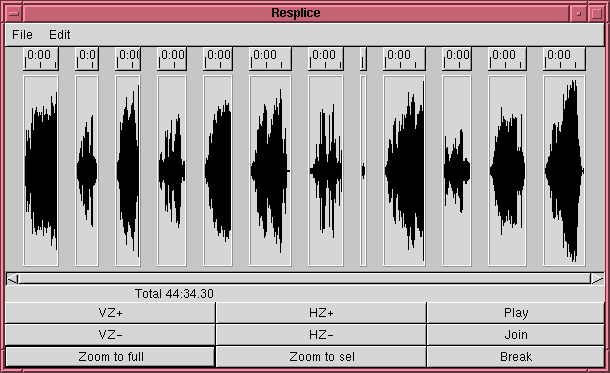
Note that, even though only one channel is displayed--the average of the left and right channel--this is in fact a stereo sample, and both channels are stored on disk. (This is part of the memory savings of resplice. Most of the time you don't actually need to see both channels at once.)
There were 11 songs on this tape, and sf_autochop correctly identified all of them--although it made one mistake in the middle, breaking a song where it shouldn't. You can zoom in on this section:
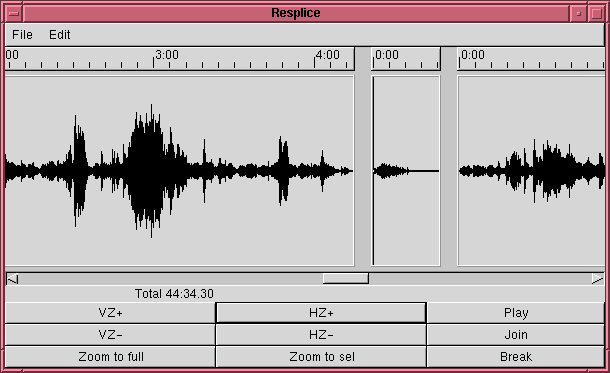
And, with the click of a mouse, correct the mistake.
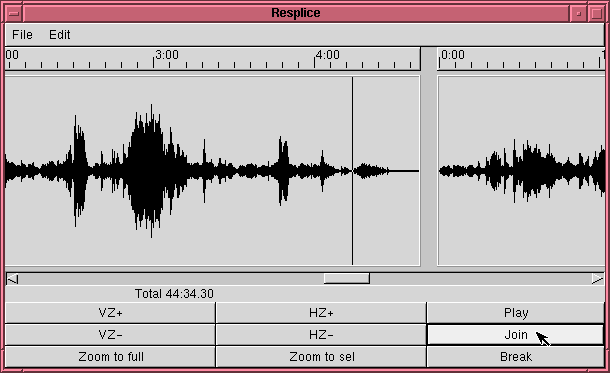
When you're satisfied with your edits, pick "Save as" from the menu, and resplice will write the output back out as another series of WAV files, which you can then import into Paloma as a new "CD".